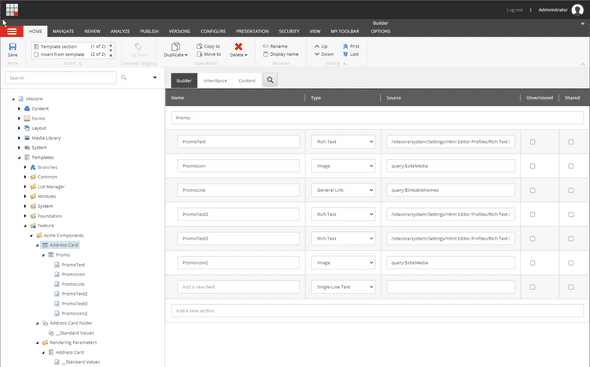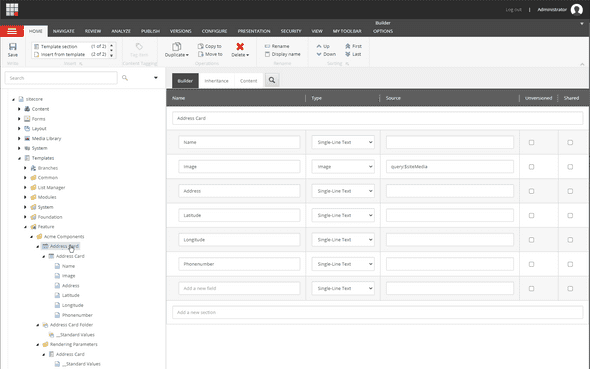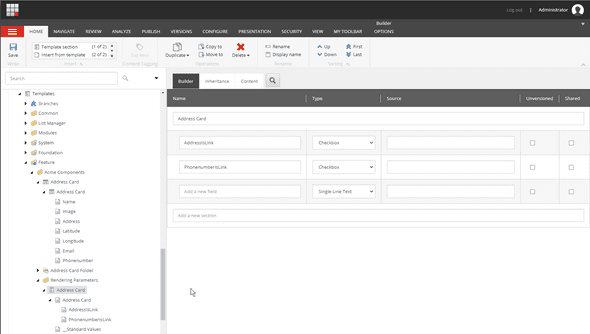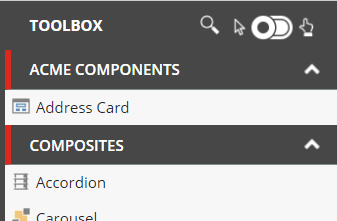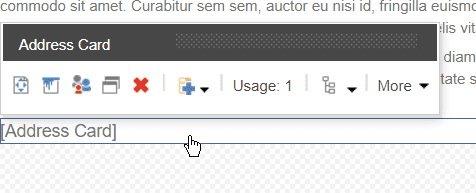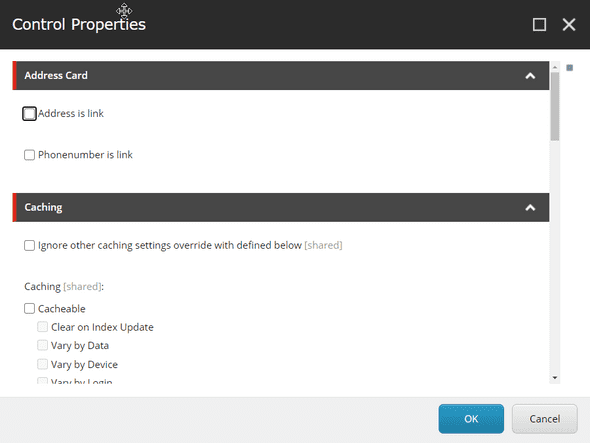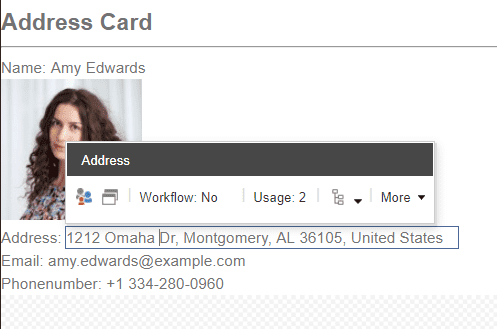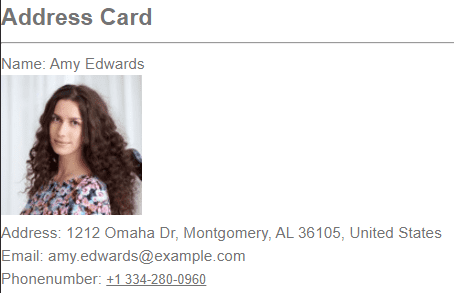Serge van den Oever's weblog
Creating Sitecore SXA 9.3+ renderings without C#
Thu Aug 13 2020 • ☕️☕️☕️ 16 min read • you like my writing? Buy me a coffee
Sitecore provides with the Sitecore eXperience Accelerator (SXA) a powerful CMS authoring environment with an extensive set of out of the box components (called renderings in Sitecore SXA terms) for designing your web pages. The thing is: this is the Sitecore set of components, and maybe not the set of components you want to design your website with. In this blog post, we explore how to create an Address Card rendering (component), and add the rendering to a custom section Acme Components in the SXA Toolbox.
Introduction
Sitecore developers often think that their C# development skills are required to create new renderings for Sitecore SXA, as they were needed in “classic” Sitecore projects to create the required controller rendering.
In this post I described how to create:
- A new SXA Toolbox section
- A Sitecore module
- A custom rendering
- A rendering variant for our custom rendering using Scriban
Without writing any C#.
The below statement happened to be completely false, as pointed out by Barend Emmerzaal in a comment on my LinkedIn post announcement. For the Sitecore documentation on this topic see here. In my blog post I go into way more detail on the exact steps to take, and an extended example on how to accomplish the creation of a new rendering.
I have no idea why this approach is not described in the Sitecore documentation. If you look at the documentation Walkthrough: Building a simple rendering you will see that Sitecore still describes the usage of a lot of C# code and plumbing.
Creating a new SXA module
For the new SXA Toolbox section we create a corresponding new SXA module so it can be enabled on a site and will not lead to a collision in a Sitecore upgrade. A SXA module can be created in the Foundation or Feature layer. This structuring comes from the Sitecore Helix solution architecture, a set of conventions used in Sitecore applications to provide a modular architecture which helps you manage dependencies. In this solution architecture Sitecore Helix defines three layers:
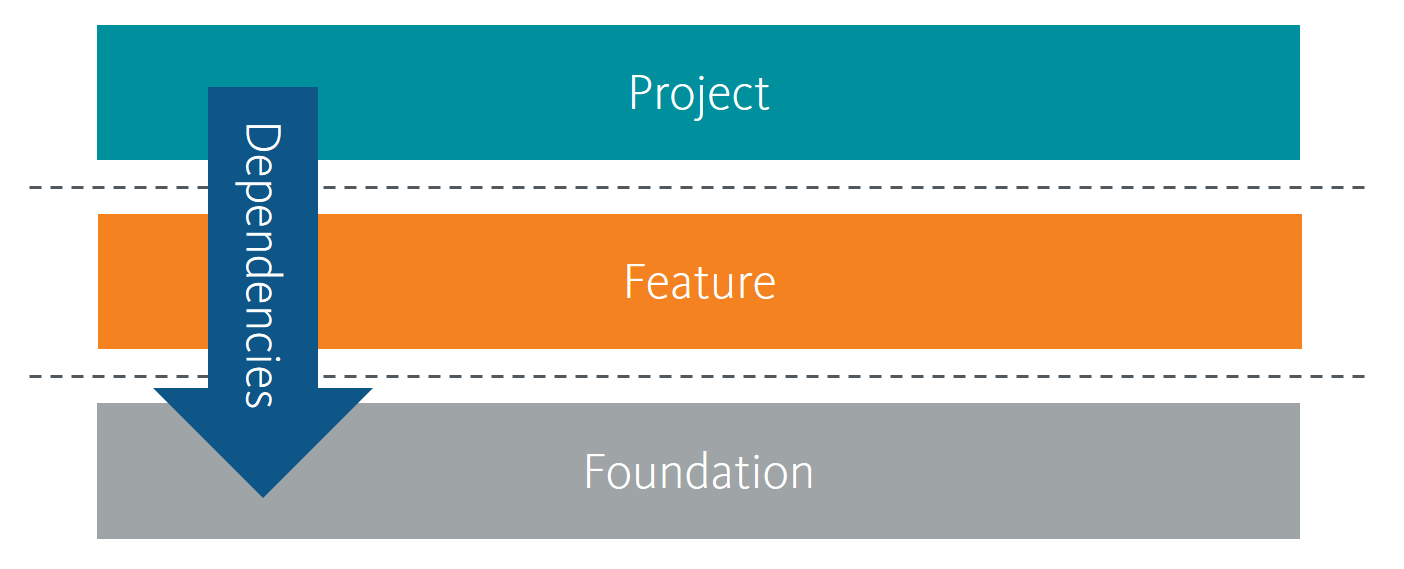
Those layers you will find back in everything Sitecore does. That is why you see folders named foundation, feature and project all over the place.
For our case it seems best to create a SXA module on feature level. See the Create a new SXA module section of the Sitecore documentation for more details on the steps required to create a new Sitecore SXA module. In this example we will name our SXA module Acme Components, named after the fictional Looney Tunes company.
Execute the following steps to create a new module on feature level:
- Right-click on
/sitecore/System/Settings/Featureand selectInsert > Module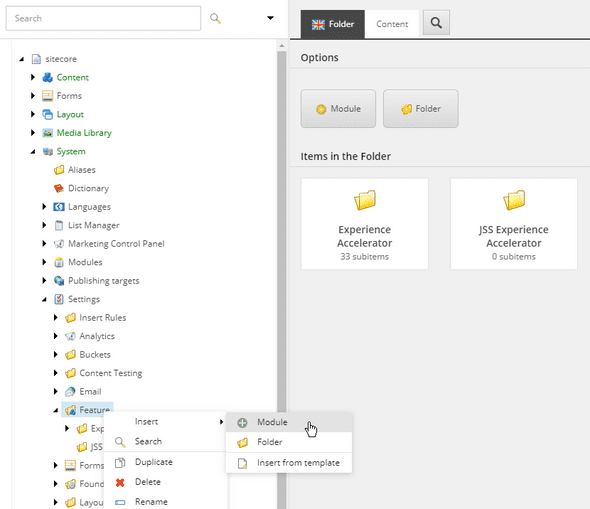
- Name the module
Acme Components(or your custom name) and for now, we select all system areas for which container folders are created, we never know what more Acme will bring us in the future! We only select theSite Setupwhere the module can be scaffolded because renderings do not make sense at the Tenant level.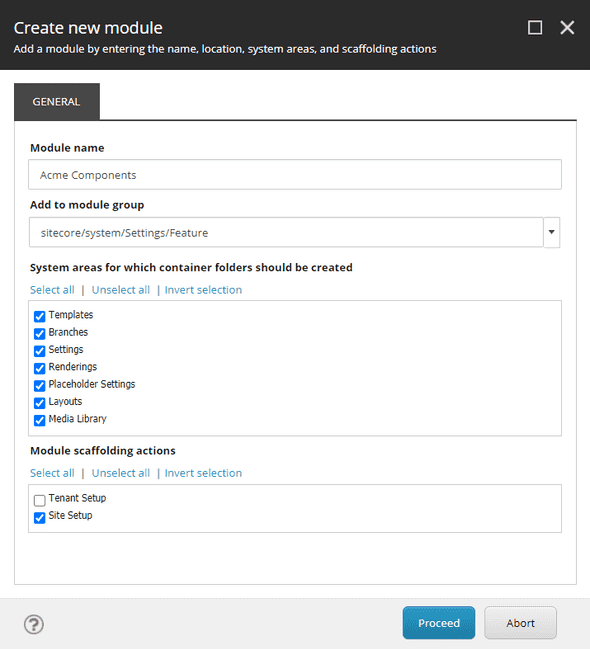
We are now ready to add the newly created (empty) module to our SXA Site.
Create a SXA site for testing
When you don’t have a SXA Site available to test out the new SXA module, create a SXA Tenant DigitalMarketingPlatform with all modules, and under his tenant a SXA Site ComponentLibrary on the virtual folder /ComponentLibrary, all modules including the newly created Acme Components module, the theme Wireframe (for now) and the grid Bootstrap 4.
Now we have our environment ready to add a new rendering.
When you already have a SXA site, add the Acme Modules module to the site as described in the Sitecore documentation Add a module to an existing tenant or site.
Add a custom rendering
All Sitecore SXA renderings are located in /sitecore/Layout/Renderings. The out of the box SXA renderings can be found in the sub-folder Feature/Experience Accelerator. We will create our components in the new created Feature/Acme Components sub-folder tp prevent collision with Sitecore and upgrades.
The easiest and preferred way of creating a new rendering is by cloning an existing rendering.
Clone a rendering
If you need a rendering with Rendering Parameters only, clone the Page Content rendering by right-clicking on /sitecore/layout/Renderings/Feature/Experience Accelerator/Page Content/Page Content and selecting Scripts > Clone Rendering.
If you need a rendering with Rendering Parameters & Datasource clone the Promo rendering /sitecore/layout/Renderings/Feature/Experience Accelerator/Page Content/Promo using Scripts > Clone Rendering
In this example we will create a rendering for an Address Card with rendering parameters and datasource:
- Right-click on
/sitecore/layout/Renderings/Feature/Experience Accelerator/Page Content/Promoand selectScripts > Clone Rendering -
In the Create derivative rendering window make the following selections:
- General tab:
Parameter Value Explanation New rendering name Address Card The name of the Rendering Add to module Feature/Acme Components The new module we created to manage our components Rendering CSS class addresscard A CSS class for the component, can be used as a hook to connect functionality to the DOM elements of the component - Parameters tab:
Parameter Value Explanation Rendering Parameters Make a copy of the original rendering parameters We want to be able to create our own set of rendering parameters, and not use the rendering parameters of the Promo rendering - Datasource tab:
Parameter Value Explanation Datasource Make a copy of original datasource We want to be able to create our own datasource, and not use the datasource of the Promo rendering - View tab:
Parameter Value Explanation View Use original MVC view file (unmodified) The Promo view file is a very generic view file and contains everything we need for our new rendering. The only “Promo” specific part is a fallback to a “promo” CSS class if not defined, but we specified the “addresscard” CSS class Path to rendering view ~/Views/Variants/Promo.cshtml (unmodified) The path to the Promo view file
Investigate the created rendering
We now have a new created controller rendering /sitecore/layout/Renderings/Feature/Acme Components/Address Card. If we investigate this new rendering we see among other things the following configuration settings:
- The
Controlleris set toSitecore.XA.Foundation.RenderingVariants.Controllers.VariantsController,Sitecore.XA.Foundation.RenderingVariants, this is a generic controller supporting rendering variants. - The
Datasource Templateis located at/sitecore/templates/Feature/Acme Components/Address Card - The
Parameters Templateis located atTemplates/Feature/Acme Components/Rendering Parameters/Address Card - The
Datasource Locationis set to the queryquery:$site/*[@@name='Data']/*[@@templatename='Address Card Folder']|query:$sharedSites/*[@@name='Data']/*[@@templatename='Address Card Folder']which looks for items in theData/Address Card Folderin both our SXA site and shared SXA sites.
Configure the datasource
The next step is to configure the fields for the datasource. Navigate to /sitecore/templates/Feature/Acme Components/Address Card, and you will see that a copy of the Promo section with corresponding template fields is created. In the Builder tab it is very easy to change the Promo section name and template fields into what we need for our address card.
I made the following changes:
Before:
After:
Rendering datasource configuration summary:
Section name: Address Card
| Name | Type | Source |
|---|---|---|
| Name | Single-Line Text | |
| Image | Image | query:$siteMedia |
| Address | Single-Line Text | |
| Latitude | Single-Line Text | |
| Longitude | Single-Line Text | |
| Phonenumber | Single-Line Text |
Note that if you modify the existing template field items from Promo you need to make changes to the settings on the template field item itself as well, like setting the Data:Title field to the correct name. The template field items contains many addition options like default value, validation and search configuration.
Configure the parameters
To configure the parameters, open the Builder tab of the item /sitecore/templates/Feature/Acme Components/Rendering Parameters/Address Card. The configuration is initially empty, but as soon as you add a new section, e.g. Address Card, new fields can be added:
Rendering parameters configuration summary:
Section name: Address Card
| Name | Type | Source |
|---|---|---|
| AddressIsLink | Checkbox | |
| PhonenumberIsLink | Checkbox |
Afterward, I changed the title on the Address Card template field items to Address is link and Phonenumber is link, so the internal names are without spaces but the display names are with spaces.
Add custom rendering to available renderings
The next step is to make our new rendering available to the Experience Editor toolbox in SXA. We want to have a custom toolbox section Acme Components with our new rendering Address Card.
The Experience Editor toolbox is completely customizable per SXA site. Right-click on /sitecore/content/DigitalMarketingPlatform/ComponentLibrary/Presentation/Available Renderings (path may vary for your site), and select Insert > Available Renderings. As name for the new item use Acme Components, the name of the new toolbox section. The new created item contains a section Data:Renderings with an Edit link. When you click this edit link an item sector pops up that enables you to select the Address Card rendering from Renderings/Feature/Acme Components/Address Card.
The new rendering is now draggable onto the page, and when no datasource item is connected yet has a fallback rendering of the name of the rendering, e.g. `[Address Card]:
When we select More > Edit component properties the created rendering parameters are available:
Add an Address Cards datasource folder
When we add Address Cards to our pages, we need a folder under the SXA site to hold the datasource items, and create some sample items.
Right-click on /sitecore/content/DigitalMarketingPlatform/ComponentLibrary/Data (path may vary for your site), and select Insert > Insert from template. Select the template /Feature/Acme Components/Address Card Folder template, and name it Address Cards.
Right-click on the new created Address Cards folder /sitecore/content/DigitalMarketingPlatform/ComponentLibrary/Data/Address Cards and select Insert > Address Card to create new datasource items.
I created three sample address card items with the following data:
For the images I created a folder Media People as shown below. From the datasource items I browsed to these images to link them to the address cards:
I provided the above data because I know how much work it is to find good sample data. I used this same dataset in a web components experiment that can be found here.
Create rendering variants
Although the fallback rendering of our address card as [Address Card] is beautiful in its simplicity, we might want a more advanced version showcasing the values of our datasource and the influence of our parameters.
We can accomplish this by creating a Rendering Variant.
Right-click on /sitecore/content/DigitalMarketingPlatform/ComponentLibrary/Presentation/Rendering Variants (path may vary for your site), and select Insert > Variants. As name for the item use Address Card, the name of your rendering.
On this new created rendering variant we can add Variant Definitions. These are one or more definitions on how to visualize our rendering.
Right-click on /sitecore/content/DigitalMarketingPlatform/ComponentLibrary/Presentation/Rendering Variants/Address Card (path may vary for your site), and select Insert > Variant Definition. As a name for the item use Plain, the name of a variant definition. In future blog posts I will explain how to create more advanced versions of the address card. This whole process and all configuration options on the rendering variant is perfectly explained in the Sitecore documentation Create a rendering variant.
Although Sitecore provides many ways to present a visualization of data within a rendering variant, in my opinion Scriban templates should be used where possible. Scriban is a more developer-oriented approach where you write code in the Scriban template language that makes most other options obsolete. In my experience rendering variants are created by developers who want to work in a structured way and use versioning and source-control, instead of clicking together Sitecore items for every HTML element they want to render.
For more information on working in a structured way with Scriban supporting real development tools like Visual Studio Code, source-control and team development have a look at the following projects:
- SXA CLI - by Sitecore
- SXA Umbrella - my take on a more enhanced approach to the SXA CLI functionality with better team development support (plug plug)
Scriban template
On the rendering variant Scriban item set the VariantDetails:Template field to the following template code:
<div>
<h2>Address Card</h2>
<hr/>
<div>Name: <span>{{i_item.Name}}</span></div>
<div>{{i_item.Image}}</div>
<div>Address: <span>{{i_item.Address}}</span></div>
<div>Email: <span>{{i_item.Email}}</span></div>
<div>Phonenumber:
{{ if !o_pagemode.is_experience_editor_editing &&
(sc_parameter 'PhonenumberIsLink') }}
<a href="tel:{{ i_item.Phonenumber }}">{{ i_item.Phonenumber }}</a>
{{ else }}
<span>{{i_item.Phonenumber}}</span>
{{ end }}
</div>
</div>This will result in the following component:
The fields in the card are content-editable.
As you can see in the Scriban code above, rendering parameters can be read through sc_parameter 'PhonenumberIsLink'.
When not in the Experience editor the result will be as follows when the PhoneNumber is link checkbox is enabled:
Note that the telephone number is a link that tries to dial-out on click.
Division of work: Sitecore developer, Sitecore specialist, Front-end developer
Given a Sitecore project we see multiple roles involved like backend developers for the integration with other systems, Sitecore developers for extending Sitecore, Sitecore specialists for configuring Sitecore and front-end developers to create the HTML, CSS and JavaScript that makes the websites shine and fly. And this list does not yet include the search specialist, infrastructure specialist, support engineer, cloud genius, business consultant, content architect, UX specialist, SEO/SEA specialist and designer!
Development for Sitecore SXA is a bit blurrier… who is taking care of creating new renderings, who configures the datasources and parameters, who writes the Scriban templates and where does the role of the front-end developer stops. In my opinion the Scriban templates should be the place where the Sitecore specialist who knows about the renderings, rendering variants and the data, and the front-end developer who knows about the required HTML markup, come together and work together. The Scriban templates should contain the HTML markup as described by the front-end developer (preferably documented in for example Storybook) bound to the data from Sitecore, but should not contain any styling and functionality.
Conclusion
In this post I described how to create a Sitecore module, a new SXA Toolbox section, a custom rendering and a rendering variant for our custom rendering using Scriban without writing any C#.
All created Sitecore items can be serialized using a tool like Unicorn or in the case of Sitecore 10 using Sitecore Content Serialization.
In future posts I will expand on how to make the address card more interactive, style the address card and make the front-end developer and the Sitecore specialist work together in the most optimal way.
Discuss on Twitter • Edit on GitHub
This work is licensed under a Creative Commons Attribution-NonCommercial 4.0 International License. You are free to share and adapt this work for non-commercial purposes, provided you give appropriate credit, provide a link to the license, and indicate if changes were made. To view a copy of this license, visit http://creativecommons.org/licenses/by-nc/4.0/.
Serge van den Oever's weblog

Personal blog by Serge van den Oever - als je maar lol hebt...
X: @svdoever
LinkedIn: Serge van den Oever - articles on LinkedIn
GitHub: svdoever
Technology Consultant @ Macaw
2021-2024 Sitecore Technology MVP